Three Unconventional Editing Tips
Do you ever feel that post-shoot dread when you open your laptop and realize you’re about to spend hours and hours messing with sliders to get the edit you want?
This can happen whether you have already nailed down the perfect style for your edits or are still trying to figure out how to consistently achieve the look that you're after.
Even for someone like me who has a formal education in photography and who actually enjoys editing, this task can often feel daunting.
Editing can feel intimidating if you don’t know how to use Lightroom to your advantage or are unsure if the sliders you're moving are the right ones to achieve the look you're after. So I wanted to let you in on three little tips for Lightroom that may seem small, but can have a huge impact.
Don’t rely too heavily on the basic contrast slider.
For some reason it's super tempting to always bump the contrast slider to the right to give our images more of a pop. But oftentimes, simply increasing contrast doesn't produce the desired result we want, and ends up with an image that looks overly edited or digital, and details and skin tones that look less soft. Personally, 99% of the time, I keep my contrast below zero, and instead add depth through adjusting the highlights, whites, shadows, and blacks, as well as the tone curve. Using these tools give you more control and precision in the editing process, and can add nuanced tonal range and depth in your image for a more natural look.
EXTRA TIPS: For more contrast with the tone curve, try making a subtle "S" shape. For a little extra boost brightening your image and making it pop, bring the "lights" slider to the right in the tone curve panel. If your image feels like it's lacking detail, instead of adding more contrast or sharpening, try bringing "dehaze" to the right.
Get comfortable with HSL.
The key to getting a consistent look for your images is color tones, and this largely comes from the hue, saturation, and luminance (HSL). If you're unfamiliar with this panel, before you start editing actual images from shoots, try adjusting the HSL on a plain color swatch (you can screenshot different standard colors and import them into Lightroom) to see if you can achieve the palette you’re aiming for! Do this for all the colors until you feel comfortable with the adjustments and then practice on your actual images too!
EXTRA TIPS: Try using the dropper tool next to each section in this panel. You can hover over a specific are in the image and more your cursor up and down to adjust. If you want to check your work to make sure the hues in your edit are staying true to the natural color (eg. skin tones, color of clothing, etc.), hit "Y" on your keyboard to bring up the original image and compare.
Use color grading to help balance your image.
Color grading (or split toning) is largely used to add a stylistic element to your edit. But you can also use this feature to balance out certain hues in your image.
Example 1: if you have a white wall, but it doesn't look like a true white, and you can't balance it through the white balance sliders, try adding the opposite color to the highlights in color grading (eg. if the wall looks green, try adding magenta to the highlights).
Example 2: You can use this method to achieve the hues you want for things like skin tones (eg. if the skin is too orange and you can't get it right through white balance and HSL, try adding a cooler color to the mid tones or shadows to cancel out the orange hues).
So there you have it, three key things that I think will help improve your editing process! There are obviously so many different tricks you can use while editing photos, but those are some of my favorite tips!
If you want to learn more about editing check out The Editing Course! This course walks you through every single step of the editing process!
And, if you’re still getting used to editing, just want to cut down on editing time, or are struggling to the get the look you desire on your own, DC Presets are the perfect solution for you.
Presets are my favorite time-saving tool to nailing the edits you want, and I have spent years creating creating different preset packs for you to choose from to achieve the look you want for your brand! Check them out here & if you need help deciding on which pack is best for you, there’s even a quiz for that (click here to take the quiz)!
Happy editing!
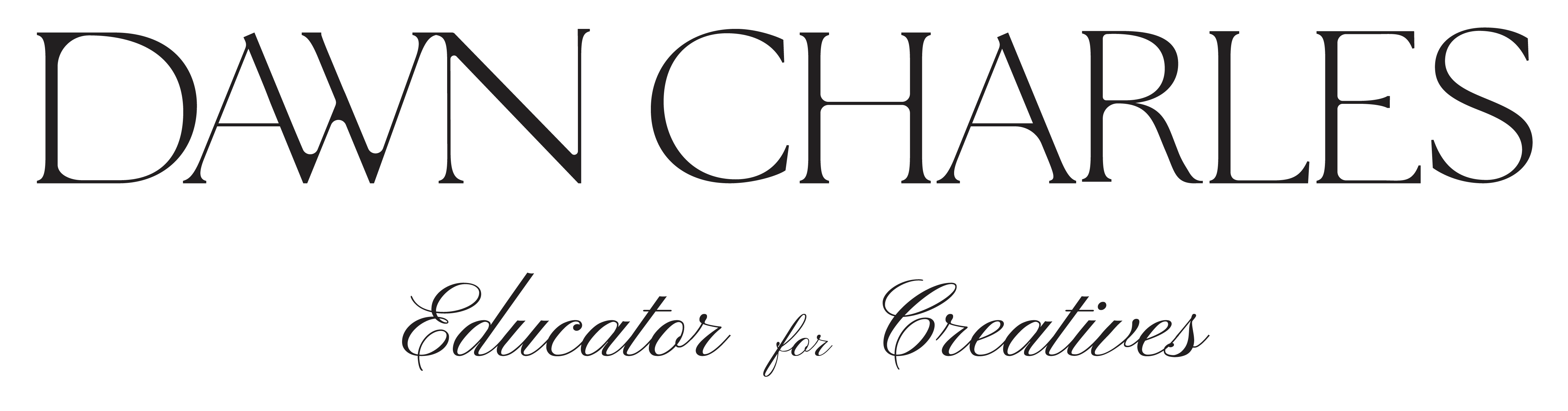


17 comments
RECOVERY LOST BITCOIN FROM TRADING PLATFORM CONTACT: GEO COORDINATES RECOVERY HACKER
I would love to extend my gratitude and utmost appreciation to Geo Coordinates Hacker for helping me recover my money back. They helped me recover my stolen money, 634,000 dollars worth of bitcoin effortlessly. Their service is not only quick but professional and reliable. As someone who was skeptical about the process, I was pleasantly surprised to see my bitcoins returned in such a swift and hassle-free manner. Geo Coordinates Hacker truly goes above and beyond to ensure their clients’ satisfaction. I would highly recommend Geo Coordinates Hacker for all your cryptocurrency recovery, digital funds recovery, hacking, and cybersecurity-related issues. Without a doubt, they are the best and I am very grateful to them for helping me recover my money. In case you have the same issues related to mine do not hesitate to reach out to them through their email Contact;
Email: geovcoordinateshacker@gmail.com
Website; https://geovcoordinateshac.wixsite.com/geo-coordinates-hack
John Bake
RECOVERY LOST BITCOIN FROM TRADING PLATFORM CONTACT: GEO COORDINATES RECOVERY HACKER
I would love to extend my gratitude and utmost appreciation to Geo Coordinates Hacker for helping me recover my money back. They helped me recover my stolen money, 634,000 dollars worth of bitcoin effortlessly. Their service is not only quick but professional and reliable. As someone who was skeptical about the process, I was pleasantly surprised to see my bitcoins returned in such a swift and hassle-free manner. Geo Coordinates Hacker truly goes above and beyond to ensure their clients’ satisfaction. I would highly recommend Geo Coordinates Hacker for all your cryptocurrency recovery, digital funds recovery, hacking, and cybersecurity-related issues. Without a doubt, they are the best and I am very grateful to them for helping me recover my money. In case you have the same issues related to mine do not hesitate to reach out to them through their email Contact;
Email: geovcoordinateshacker@gmail.com
Website; https://geovcoordinateshac.wixsite.com/geo-coordinates-hack
John Bake
“In the crypto world, this is great news I want to share. Last year, I fell victim to a scam disguised as a safe investment option. I have invested in crypto trading platforms for about 10yrs thinking I was ensuring myself a retirement income, only to find that all my assets were either frozen, I believed my assets were secure — until I discovered that my BTC funds had been frozen and withdrawals were impossible. It was a devastating moment when I realized I had been scammed, and I thought my Bitcoin was gone forever, Everything changed when a close friend recommended the Capital Crypto Recover Service. Their professionalism, expertise, and dedication enabled me to recover my lost Bitcoin funds back — more than €560.000 DEM to my BTC wallet. What once felt impossible became a reality thanks to their support. If you have lost Bitcoin through scams, hacking, failed withdrawals, or similar challenges, don’t lose hope. I strongly recommend Capital Crypto Recover Service to anyone seeking a reliable and effective solution for recovering any wallet assets. They have a proven track record of successful reputation in recovering lost password assets for their clients and can help you navigate the process of recovering your funds. Don’t let scammers get away with your hard-earned money – contact Email: Recoverycapital@fastservice.com
Phone CALL/Text Number: +1 (336) 390-6684 Contact: Capitalcryptorecover@zohomail.com
Website: https://recovercapital.wixsite.com/capital-crypto-rec-1
Harris Thomas
“In the crypto world, this is great news I want to share. Last year, I fell victim to a scam disguised as a safe investment option. I have invested in crypto trading platforms for about 10yrs thinking I was ensuring myself a retirement income, only to find that all my assets were either frozen, I believed my assets were secure — until I discovered that my BTC funds had been frozen and withdrawals were impossible. It was a devastating moment when I realized I had been scammed, and I thought my Bitcoin was gone forever, Everything changed when a close friend recommended the Capital Crypto Recover Service. Their professionalism, expertise, and dedication enabled me to recover my lost Bitcoin funds back — more than €560.000 DEM to my BTC wallet. What once felt impossible became a reality thanks to their support. If you have lost Bitcoin through scams, hacking, failed withdrawals, or similar challenges, don’t lose hope. I strongly recommend Capital Crypto Recover Service to anyone seeking a reliable and effective solution for recovering any wallet assets. They have a proven track record of successful reputation in recovering lost password assets for their clients and can help you navigate the process of recovering your funds. Don’t let scammers get away with your hard-earned money – contact Email: Recoverycapital@fastservice.com
Phone CALL/Text Number: +1 (336) 390-6684 Contact: Capitalcryptorecover@zohomail.com
Website: https://recovercapital.wixsite.com/capital-crypto-rec-1
Harris Thomas
RECOVERY YOUR STOLEN CRYPTO / BTC / USDT / ETH WITH THE HELP OF GEO COORDINATES RECOVERY HACKER
I’m truly grateful for the service of Geo Coordinates Hacker. I never would have imagined that I could recover my stolen bitcoins and gain back access to my wallet after losing everything to a fake investment platform. It’s truly amazing the kind of service Geo Coordinates Hacker. I was able to recover all that was stolen from me within 72 hours, Geo Coordinates Hacker is very professional indeed. If you ever doubt the recovery of cryptocurrency once it is lost, I suggest you rethink and research more before losing hope. There are so many victims of cryptocurrency scams who concluded that it is impossible to recover their funds. Geo Coordinates Hacker is here to provide that service for you. I highly recommend their services to everyone who wishes to recover there lost funds contact the following email address;
Email: ( geovcoordinateshacker@gmail.com )
Website;
$ https://geovcoordinateshac.wixsite.com/geo-coordinates-hack
Faith Moce
My name is Wendy Taylor, I’m from Los Angeles, i want to announce to you Viewer how Capital Crypto Recover help me to restore my Lost Bitcoin, I invested with a Crypto broker without proper research to know what I was hoarding my hard-earned money into scammers, i lost access to my crypto wallet or had your funds stolen? Don’t worry Capital Crypto Recover is here to help you recover your cryptocurrency with cutting-edge technical expertise, With years of experience in the crypto world, Capital Crypto Recover employs the best latest tools and ethical hacking techniques to help you recover lost assets, unlock hacked accounts, Whether it’s a forgotten password, Capital Crypto Recover has the expertise to help you get your crypto back. a security company service that has a 100% success rate in the recovery of crypto assets, i lost wallet and hacked accounts. I provided them the information they requested and they began their investigation. To my surprise, Capital Crypto Recover was able to trace and recover my crypto assets successfully within 24hours. Thank you for your service in helping me recover my $647,734 worth of crypto funds and I highly recommend their recovery services, they are reliable and a trusted company to any individuals looking to recover lost money. Contact email Capitalcryptorecover@zohomail.com OR Telegram Capitalcryptorecover Call/Text Number +1 (336)390-6684 his contact: Recoverycapitalfastservice.com His website: https://recovercapital.wixsite.com/capital-crypto-rec-1
Wendy Taylor
TANGIBLE INFORMATION ABOUT CHRISTMAS LOAN FOR PLANNING…
This is not a normal post that you see every day on the internet where people make false statements and false information about huge financial assistance.. I am aware that many of you have been scammed and that fake agents have taken advantage of those seeking loans. I will not call this a normal statement, I will call this situation where I live a witness to how you can get your loan when you meet the company’s requirements. It really does not matter to have a good credit rating or government approval, all you need is a valid ID card and a valid IBAN number to be able to apply for a loan with an interest rate of 3%. The minimum amount is 1000 euros and the maximum amount that can be borrowed is 100,000,000 euros. I give you a 100% guarantee that you can get your loan through this reliable and honest company, we operate 24 hours online and provide loans to all citizens of Europe and outside Europe. They sent me a document that was checked and tested as valid before I got the loan, so I invite anyone who needs a loan to visit them or contact them via
Email: michaelgardloanoffice@gmail.com
WhatsApp for Europe: +385915608706
WhatsApp for USA: +1 (717) 826-3251
After you contact them, let them know that Ms. Dejana Ivica from Zagreb gave you the information. Seeing is believing and you will thank me later when you get a loan from them. I made a promise that after I get a loan from them, I will post the good news to everyone online. If you have friends or relatives, including colleagues, you can tell them about this offer and that it is happening this CHRISTMAS.
MRS DEJANA IVICA
Bitcoin Recovery Testimonial
After falling victim to a cryptocurrency scam group, I lost $354,000 worth of USDT. I thought all hope was lost from the experience of losing my hard-earned money to scammers. I was devastated and believed there was no way to recover my funds. Fortunately, I started searching for help to recover my stolen funds and I came across a lot of testimonials online about Capital Crypto Recovery, an agent who helps in recovery of lost bitcoin funds, I contacted Capital Crypto Recover Service, and with their expertise, they successfully traced and recovered my stolen assets.
Their team was professional, kept me updated throughout the process, and demonstrated a deep understanding of blockchain transactions and recovery protocols. They are trusted and very reliable with a 100% successful rate record Recovery bitcoin, I’m grateful for their help and highly recommend their services to anyone seeking assistance with lost crypto.
Contact: Capitalcryptorecover@zohomail.com
Phone CALL/Text Number: +1 (336) 390-6684
Email: Recoverycapital@fastservice.com
Website: https://recovercapital.wixsite.com/capital-crypto-rec-1
Marcus Henderson
Bitcoin Recovery Testimonial
After falling victim to a cryptocurrency scam group, I lost $354,000 worth of USDT. I thought all hope was lost from the experience of losing my hard-earned money to scammers. I was devastated and believed there was no way to recover my funds. Fortunately, I started searching for help to recover my stolen funds and I came across a lot of testimonials online about Capital Crypto Recovery, an agent who helps in recovery of lost bitcoin funds, I contacted Capital Crypto Recover Service, and with their expertise, they successfully traced and recovered my stolen assets.
Their team was professional, kept me updated throughout the process, and demonstrated a deep understanding of blockchain transactions and recovery protocols. They are trusted and very reliable with a 100% successful rate record Recovery bitcoin, I’m grateful for their help and highly recommend their services to anyone seeking assistance with lost crypto.
Contact: Capitalcryptorecover@zohomail.com
Phone CALL/Text Number: +1 (336) 390-6684
Email: Recoverycapital@fastservice.com
Website: https://recovercapital.wixsite.com/capital-crypto-rec-1
Marcus Henderson
I want to thank all those who have been helping others get their loved ones back with the help of Dr. Odunga. You guys really helped me find the right spell caster.
This is about a real spell caster who did a great thing for me. My name is Kurtis Williams. This testimony is about this great spell caster Doctor Odunga who helped me restore my love life back. Me and my wife had a fight and this fight led to us filing a divorce paper with the court and I had made up my mind. My wife was also at the same time furious about the whole issue and my family was broken into two opposite sides. With advice from a good friend of the family I decided to save my marriage and consult a spell caster to save my marriage. I went online into the internet and searched for a real spell caster’s testimony and after reading the testimony of Doctor Odunga I knew he was the spell caster needed to save my marriage and my family from being divided. It was a twist of fate when my wife came to me one evening and said she had withdrawn the divorce papers and she didn’t want to leave me anymore. She loves me so much. I knew that the spell had worked and my marriage had been saved from jeopardy. This is a real spell caster and I believe there are people who need the help of a spell caster. Why not contact the one and true spell caster to put an end to all your problems and save your love life just like he did save my marriage. Thank you so much doctor for everything you did. If you want him to help you, contact him at Email: odungaspelltemple@gmail.com OR Whats App Him +2348167159012. You can watch my video on youtube through this link too https://youtu.be/5dnlReUb3JU
Kurtis
Getting back your stolen bitcoins is very easy but there are also lots of fraudulent recovery firms out there so one needs to be careful not to end up being defrauded again. When my world seemed to crumble after losing a significant amount of Bitcoin. I was devastated. I came across numerous testimonials about THE HACK ANGELS RECOVERY COMPANY, a crypto recovery and cyber security company. I sent him a direct message Contact inform:
WhatsApp +1(520)200-2320 ) or shoot them an Email at (support@thehackangels.com) They also have a great Website at (www.thehackangels.com )
He listened to my concerns to which he replied and requested some information, which I also provided. To my surprise, I was able to reclaim what I thought was lost forever. I am forever grateful for the exceptional service provided by THE HACK ANGELS RECOVERY COMPANY
Lucas
Getting back your stolen bitcoins is very easy but there are also lots of fraudulent recovery firms out there so one needs to be careful not to end up being defrauded again. When my world seemed to crumble after losing a significant amount of Bitcoin. I was devastated. I came across numerous testimonials about THE HACK ANGELS RECOVERY COMPANY, a crypto recovery and cyber security company. I sent him a direct message Contact inform:
WhatsApp +1(520)200-2320 ) or shoot them an Email at (support@thehackangels.com) They also have a great Website at (www.thehackangels.com )
He listened to my concerns to which he replied and requested some information, which I also provided. To my surprise, I was able to reclaim what I thought was lost forever. I am forever grateful for the exceptional service provided by THE HACK ANGELS RECOVERY COMPANY
Lucas
Getting back your stolen bitcoins is very easy but there are also lots of fraudulent recovery firms out there so one needs to be careful not to end up being defrauded again. When my world seemed to crumble after losing a significant amount of Bitcoin. I was devastated. I came across numerous testimonials about THE HACK ANGELS RECOVERY COMPANY, a crypto recovery and cyber security company. I sent him a direct message Contact inform:
WhatsApp +1(520)200-2320 ) or shoot them an Email at (support@thehackangels.com) They also have a great Website at (www.thehackangels.com )
He listened to my concerns to which he replied and requested some information, which I also provided. To my surprise, I was able to reclaim what I thought was lost forever. I am forever grateful for the exceptional service provided by THE HACK ANGELS RECOVERY COMPANY
Lucas
NATURAL WAY TO GET HERPES1&2 CURED. If you have been looking for ways to naturally get rid of the herpes simplex virus from your body completely, then you are welcome to read further. Let’s face reality here, you have tried so many counter drugs and you are confused, weak and angry because nothing seems to work. Good News For you my friend…. Yes, I came with good news that will liberate you from the pains and stress of herpes outbreak, you will get total cure from this virus using Dr. MOSES BUBA Herbal Methodology. Who is Dr. MOSES BUBA? You may ask. Dr. MOSES BUBA is a herbalist and a naturalist. He researched and identified some herbs and established a unique methodology to healing the human body using Herbal medicine that was confidently entrenched in his over 30 years of experience. According to him, he has the cure for so many diseases/virus like GENITAL HERPES, HIV, DIABETES, CANCER, HPV, HSV1&2, GENITAL WART, SHINGLES, VAGINAL INFECTION and so many more. You can reach Dr MOSES BBUBA on his email: buba.herbalmiraclemedicine@gmail.com / WhatsApp +2349060529305 . You can also contact him through his website: https://bubaherbalmiraclem.wixsite.com/website. Facebook page : https://www.facebook.com/profile.php?id=61559577240930 . I am using this medium to inform everyone how to get treated of herpes using Dr MOSES BUBA recommended Herbal methodology.
micheal pevet
CAN I GET MY LOST OR SCAMMED BITCOIN BACK? YES, WHEN IT COMES TO BITCOIN RECOVERY// CONTACT THE HACK ANGEL RECOVERY EXPERT.
Forex trading has destroyed the lives of many people. I lost $857,500 worth of Bitcoins to a fake cryptocurrency investment platform. A few months back, I saw an opportunity to invest in cryptocurrency to make huge profits from my investments. I contacted a broker online who was pretending to be an account manager for a forex trading firm, I invested a huge part of my retirement savings and business money into this platform not realizing it was all a scam to steal away my money. I was unable to withdraw money or even contact the account manager, aforementioned crooks, who are in control of my assets, never answer. My life began to fall apart. I was in disbelief and discomfort as this was my hard earned funds. After reading positive articles and online testimonies about THE HACK ANGEL RECOVERY EXPERT of how they are experts in crypto recovery and any form of hacking. I contacted them, and they were able to recover my funds. I strongly recommend this team to anyone going through a similar situation with their investment or fund. As a form of appreciation, this was the best I could do. Kindly reach them through Contact or Email.
WhatsApp: +1(520)200-2320
Email : support@thehackangels.com
Website: www.thehackangels.com
Janet Lizzy
CAN I GET MY LOST OR SCAMMED BITCOIN BACK? YES, WHEN IT COMES TO BITCOIN RECOVERY// CONTACT THE HACK ANGEL RECOVERY EXPERT.
Forex trading has destroyed the lives of many people. I lost $857,500 worth of Bitcoins to a fake cryptocurrency investment platform. A few months back, I saw an opportunity to invest in cryptocurrency to make huge profits from my investments. I contacted a broker online who was pretending to be an account manager for a forex trading firm, I invested a huge part of my retirement savings and business money into this platform not realizing it was all a scam to steal away my money. I was unable to withdraw money or even contact the account manager, aforementioned crooks, who are in control of my assets, never answer. My life began to fall apart. I was in disbelief and discomfort as this was my hard earned funds. After reading positive articles and online testimonies about THE HACK ANGEL RECOVERY EXPERT of how they are experts in crypto recovery and any form of hacking. I contacted them, and they were able to recover my funds. I strongly recommend this team to anyone going through a similar situation with their investment or fund. As a form of appreciation, this was the best I could do. Kindly reach them through Contact or Email.
WhatsApp: +1(520)200-2320
Email : support@thehackangels.com
Website: www.thehackangels.com
Janet Lizzy
My name is Wendy Taylor, I’m from Los Angeles, i want to announce to you Viewer how Capital Crypto Recover help me to restore my Lost Bitcoin, I invested with a Crypto broker without proper research to know what I was hoarding my hard-earned money into scammers, i lost access to my crypto wallet or had your funds stolen? Don’t worry Capital Crypto Recover is here to help you recover your cryptocurrency with cutting-edge technical expertise, With years of experience in the crypto world, Capital Crypto Recover employs the best latest tools and ethical hacking techniques to help you recover lost assets, unlock hacked accounts, Whether it’s a forgotten password, Capital Crypto Recover has the expertise to help you get your crypto back. a security company service that has a 100% success rate in the recovery of crypto assets, i lost wallet and hacked accounts. I provided them the information they requested and they began their investigation. To my surprise, Capital Crypto Recover was able to trace and recover my crypto assets successfully within 24hours. Thank you for your service in helping me recover my $647,734 worth of crypto funds and I highly recommend their recovery services, they are reliable and a trusted company to any individuals looking to recover lost money. Contact email Capitalcryptorecover@zohomail.com OR Telegram Capitalcryptorecover Call/Text Number +1 (336)390-6684 his contact: Recovercapitalcyberservices.com
Wendy Taylor
Leave a comment
This site is protected by hCaptcha and the hCaptcha Privacy Policy and Terms of Service apply.